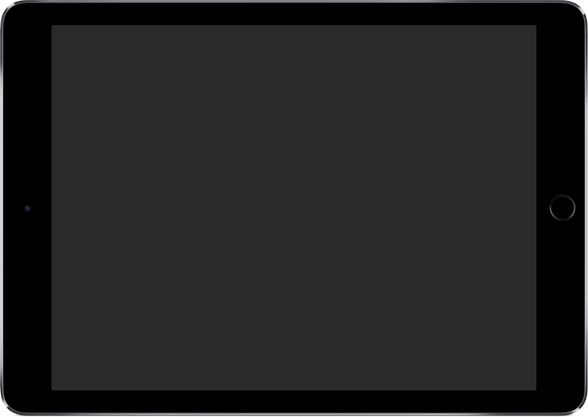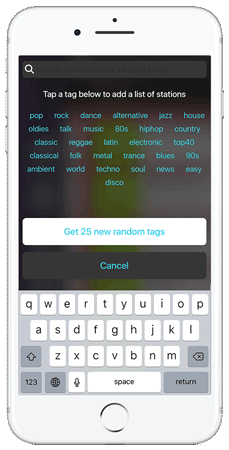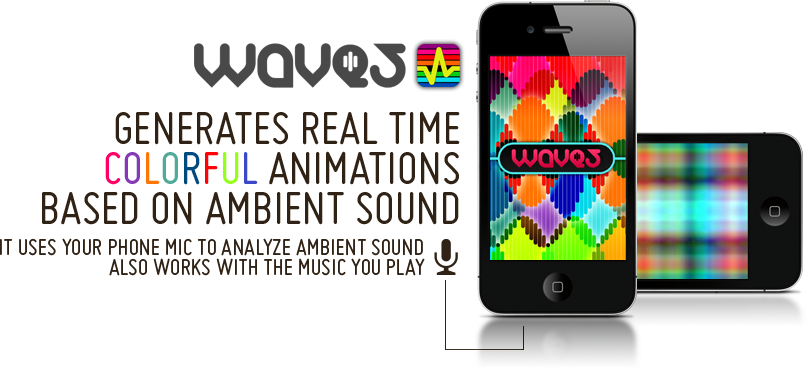Take advantage of Waves incredible speed: stations play immediately after a tap with a great sound quality.
Listen to music at the speed of light
Explore the galaxy of radio stations to which the Internet gives you access. Add new lists based on your stations’ tags, wether they're music genres, cities, or countries.
List after list, find stations from all over the world, discover new music, dive deeper into the indie wolrd.
Lists of stations are sorted by sound quality and service reliability. A special feature takes care of the most challenging connection situations.
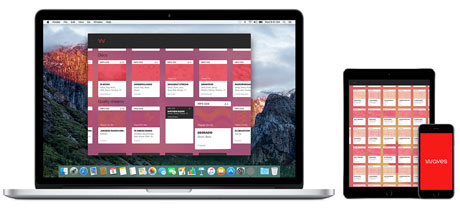
Add meta-lists like Quality Streams, Most liked or Largest Live Audience to increase your luck to find great new things to listen to.
Your favorite list of stations
is synced with iCloud
is synced with iCloud
Add stations to your personal list, and browse the Most Listened and Last Listened lists.
They're backuped on iCloud, and synchronize in real time accross all devices. They will soon
synchronize on Mac as well.
synchronize on Mac as well.

Learn everything about your music
Waves lists tracks to which you're listening, and displays informations about songs and artists from more than 20 different sources on the Internet.
Purchase songs on iTunes, Amazon, Google Play Music, listen to them on Spotify and Apple Music, get insights from Wikipedia, Bandcamp, Instagram, engage with artists on Twitter, Youtube, Facebook, visit bands official websites...

Waves also connects to a growing lists of services such as Soundcloud, Discog, lastFM, Linkedin, Myspace, Resident Advisor, Tumblr, Vimeo and VK.

Build a nice collection of music cards, save them or send them in the wild for the world to know!
Share what you're listening to, and collect cards about your favorite tracks
You like this track so much that you want to tell your friends? Share infos about it on Facebook, Twitter, by SMS or to any app you have on your phone, along a link to an online player of the station you're listening to.
You can also collect the track-info cards, as a reminder about what to add to your playlists later on.
Enjoy real-time eyecandy visuals based on sound
This is our dirty secret! This is what Waves is meant for: entertain you with hypnotik visuals, generated from the sound you're listening to. Some are trippy and dynamic, some other more discreet and calm.
Premium! This is your unique occasion to support us and Waves development! Pay a minor fee to unlock more visualizations, and help us bring you more!
To unlock Premium, watch any of the last visualization for more than a minute and purchase from the popup. you can also directly purchase the Premium option in the App Store.